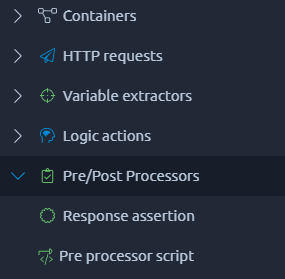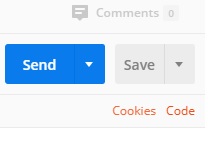Statistical Analysis in Performance Testing
What does statistical analysis have to do with performance testing you may ask, more than you would think is the answer.
Due to the large volumes of result data that is generated and analysed you are performing statistical analysis of your data when presenting your results. - 90th Line, - 95th Line, - 99th Line, - Average, - Median.
Are all examples of values in the JMeter Aggregate Report.
- Average,
- Std.Dev.
Are examples of values in the JMeter Summary Report as well as the Graph Results.
We are going to take a look at these statistical techniques so you can understand, if you don’t already know, how they are calculated as well as how they can be of benefit when analysing performance test results.
We will also look at other statistical techniques that you can use outside of JMeter by using the .jtl file output, we will use Microsoft Excel for our analysis but other spreadsheet type tools are equally as good.
As way of a disclaimer there are many ways of analysis data, far too many to go into in this Blog Post but hopefully reading this will encourage you to explore this subject further as it can be fascinating.
For each way of analysing the results we will look at its definition, look at an example and discuss how it can be of use when presenting results.
Let’s get started.