
How to extract data from Json response using JMeter
If you're here, it's probably because you need to extract variables from a Json response using JMeter.
Good news! You're on the definitive guide to master JMeter Json Extractor. Complementary to our Rest API Testing Guide, you'll learn everything you need to master Json Path Expressions.
Let's go! And don't panic, there is nothing difficult down there.
Json Format¶
To get a better understanding of what Json is, here is an example Json document:
{
"store": {
"book": [
{
"category": "reference",
"author": "Nigel Rees",
"title": "Sayings of the Century",
"price": 8.95
},
{
"category": "fiction",
"author": "Evelyn Waugh",
"title": "Sword of Honour",
"price": 12.99
}
],
"bicycle": {
"color": "red",
"price": 19.95
}
},
"expensive": 10
}
Json is an extremely simple data format which has taken over XML a few years ago.
You probably ask yourself: why do I need to learn Json?
An increasing number of REST APIs and servers are using Json as their primary data exchange format. At OctoPerf, we are heavily using Json to exchange data between our AngularJS frontend client and our Spring Boot backend.
Want to know the best part?
Since, JMeter 3.0, it's far easier to extract data from Json responses using the Json variable extractor. In other words, Json extractors are natively available.
JMeter JsonPath Plugin¶
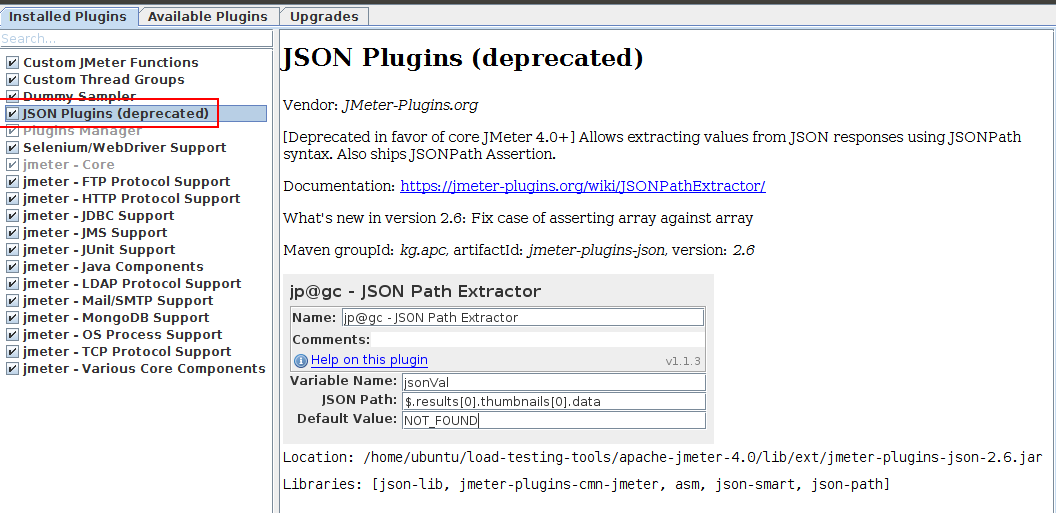
JMeter JsonPath Extractor Plugin can be downloaded and installed from jmeter-plugins website. As of JMeter 3.0 and above, Json plugin is optional.
Installing JMeter JsonPath Plugin
- Download plugins-manager.jar and put it into
JMETER_HOME/lib/extdirectory, - Restart JMeter,
- Click on
Options > Plugins Managerin the top menu, - Select
Available Pluginstab, - Select
Json Pluginsand click on Apply Changes and Restart JMeter.
The JMeter Json Plugin should be available in right click menu Add > Post Processors > Json Path Extractor. By the way, we encourage you to read our JMeter Plugins Installation Guide for more details about JMeter Plugins.
Are you lazy? Because I am. Let's use the native JsonPath Extractor instead!
JMeter Json Path Extractor¶
JMeter's Json Post Processor uses Json Way, a Java Json Path API, to perform JSon path extraction on server responses.
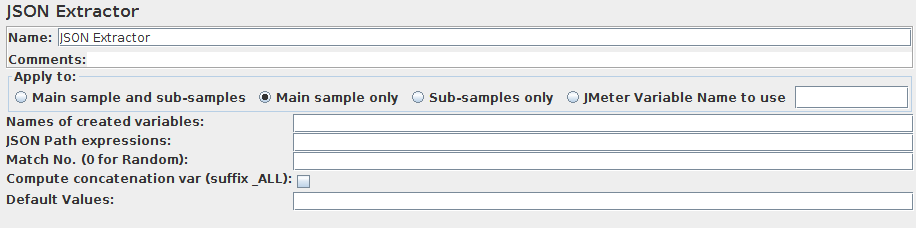
The Json Path extractor should be placed under an HTTP Sampler. It has several possible settings, hence the most relevant are:
- Variables Names: semi-colon separate variable names,
- JSON Path Expressions: expressions to extract content from the json response,
- Match Numbers:
-1for all,0for a random one,nfor the nth one, - Compute concatenation var: create a variable like
${foo_ALL}containing the concatenation of all extracted values, - And Default values: in the case the expression doesn't apply to the json document being processed.
Awesome! But how do I get started?
Example Json Paths¶
Here are some example Json Path expressions that can be used to extract data from the Json document exposed above:
| JsonPath (click link to try) | Result |
|---|---|
| $.store.book[*].author | The authors of all books |
| $..author | All authors |
| $.store.* | All things, both books and bicycles |
| $.store..price | The price of everything |
| $..book[0,1] | The first two books |
| $..book[:2] | All books from index 0 (inclusive) until index 2 (exclusive) |
| $..book[2:] | Book number two from tail |
| $..book[?(@.isbn)] | All books with an ISBN number |
| $.store.book[?(@.price < 10)] | All books in store cheaper than 10 |
| $..book[?(@.price <= $['expensive'])] | All books in store that are not "expensive" |
| $..book[?(@.author =~ /.*REES/i)] | All books matching regex (ignore case) |
| $..* | Give me every thing |
| $..book.length() | The number of books |
As you can see, it's easy and flexible to query specific information from a Json document and put them into variables. Let's explore some of the examples above with JMeter.
Guess what? We're going to try them out.
Real-life JMeter Examples¶
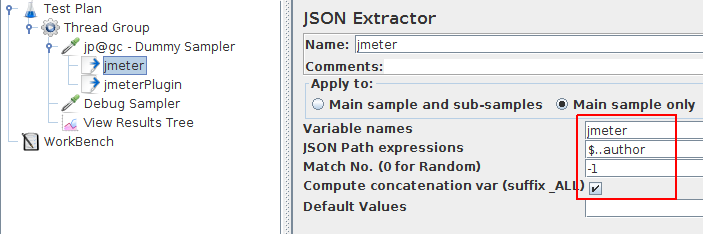
Our sample JMX shows how both the JMeter Json Extractor and Plugin JsonPath Extractor work. Before JMeter 3.0, the plugin was required to perform JsonPath extractions. As of JMeter 3.0, there is an integrated support for Json Extractions.
Ready for some action? Let's go!
Arrays Extraction¶
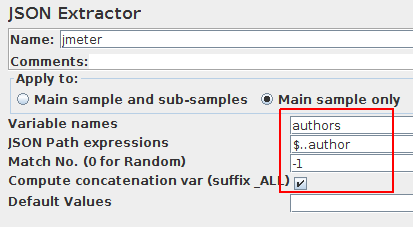
Extracting Arrays makes possible to extract multiple values from a single Json document at once. For example, we could extract all the authors from the book store:
- Variable Name:
authorsresulting in variable${authors}, - JSONPath Expression:
$..author, selects all authors from any depth.
You will get the following variables:
authors_1=Nigel Rees
authors_2=Evelyn Waugh
authors_3=Herman Melville
authors_4=J. R. R. Tolkien
authors_ALL=Nigel Rees,Evelyn Waugh,Herman Melville,J. R. R. Tolkien (if Compute concatenation checked)
authors_matchNr=4
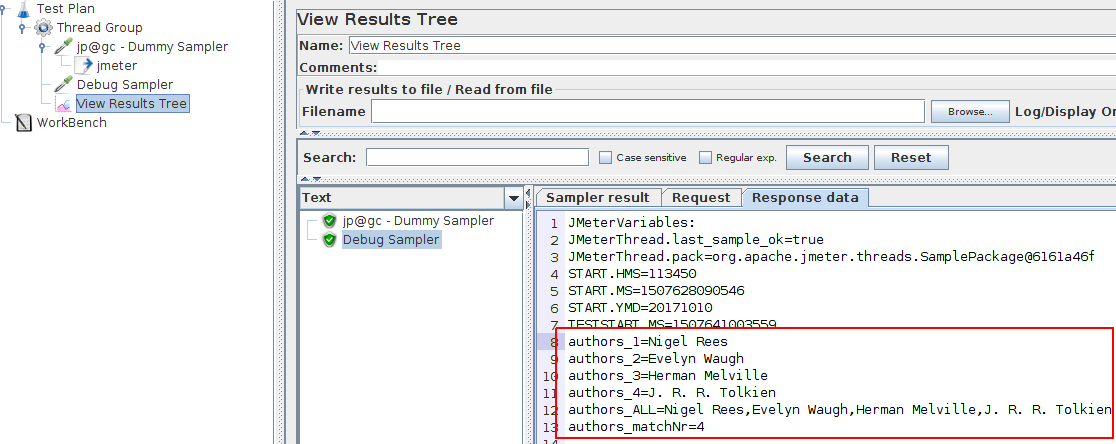
Conditional Extraction¶
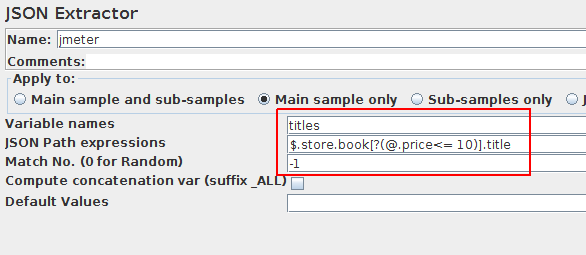
Suppose now that we want to extract the title of the books whose price is less than or equal to 10:
- Variable Name:
titlesresulting in${titles}variable, - Match Number:
-1, - JSONPath Expression:
$.store.book[?(@.price<= 10)].title(book titles with price <= 10).
You will get the following variables:
titles_1=Sayings of the Century
titles_2=Moby Dick
titles_matchNr=2
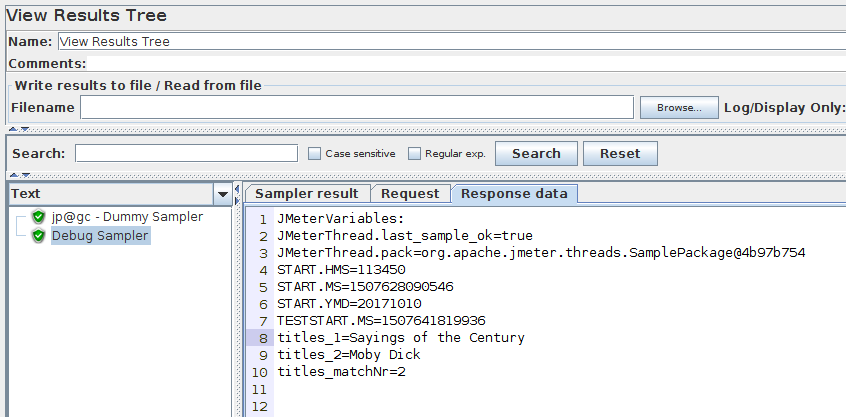
Multiple Extraction¶
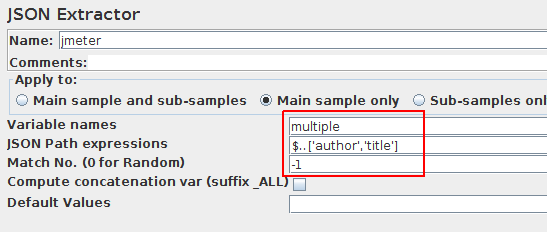
Suppose now that we want to extract multiple Json fields at the same time. For example, we would like to query all author and titles:
- Variable Name:
multiple, - Match Number:
-1, - JSONPath Expression:
$..['author','title'].
You will get the following variables:
multiple_1={"title":"Sayings of the Century","author":"Nigel Rees"}
multiple_2={"title":"Sword of Honour","author":"Evelyn Waugh"}
multiple_3={"title":"Moby Dick","author":"Herman Melville"}
multiple_4={"title":"The Lord of the Rings","author":"J. R. R. Tolkien"}
multiple_matchNr**=4
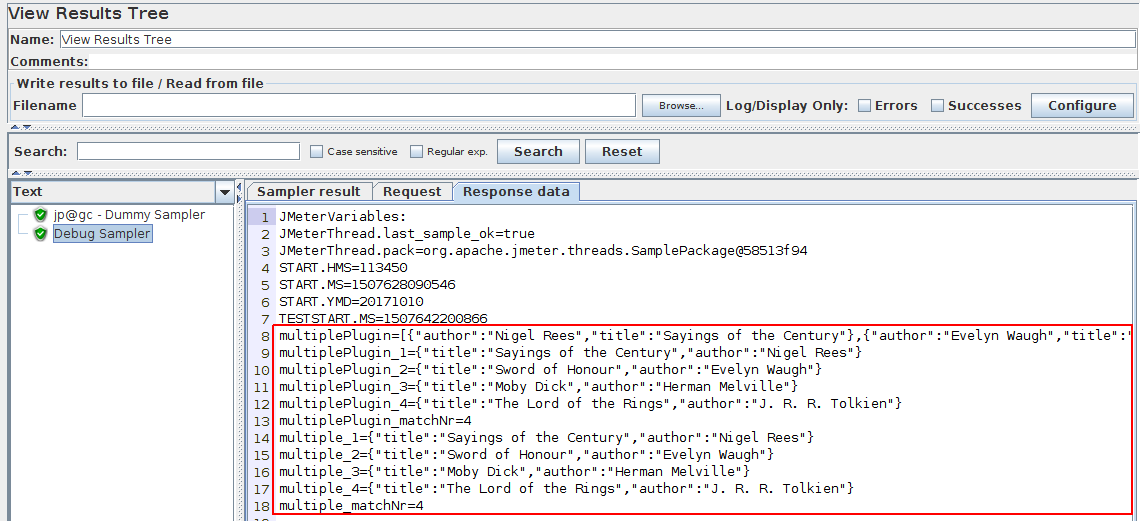
And that's the results being displayed within JMeter UI.
Concatenation Extraction¶
Sometimes, you want to extract and concatenate all results into a single string. In this Example, I took HTTPBin headers json endpoint.
This can be achieved using the Compute Concatenation var (suffi _ALL) option.
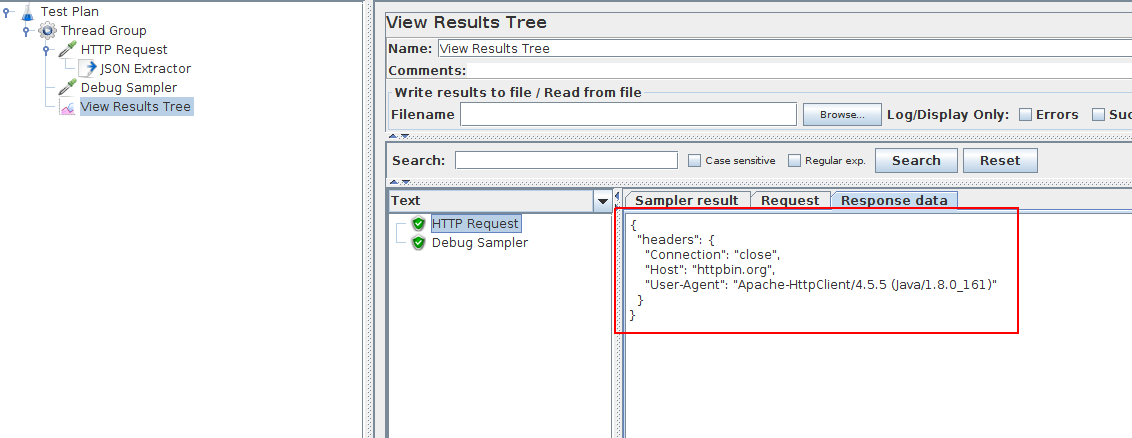
The endpoint returns a json containing the headers sent by the client. You should see something like:
{
"headers": {
"Connection": "close",
"Host": "httpbin.org",
"User-Agent": "Apache-HttpClient/4.5.5 (Java/1.8.0_161)"
}
}
Now let's modify the Json extractor and enable the option to concatenate results:
- Name of created variables:
foo(resulting in${foo}), - Json Path Expression:
$.headers.*, - Match Nr:
-1which means extracting all occurences, - Compute concatenation var: checked.
Now let's see the result.
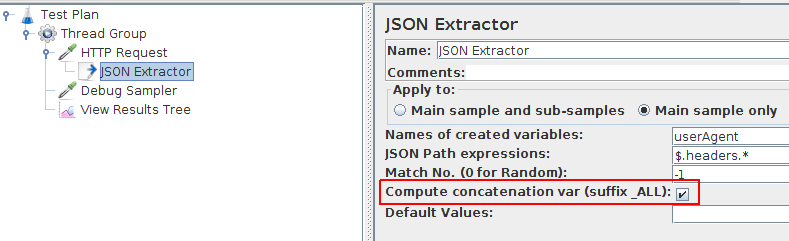
Finally, let's use a Debug Sampler to view the variable being extracted (named foo here).
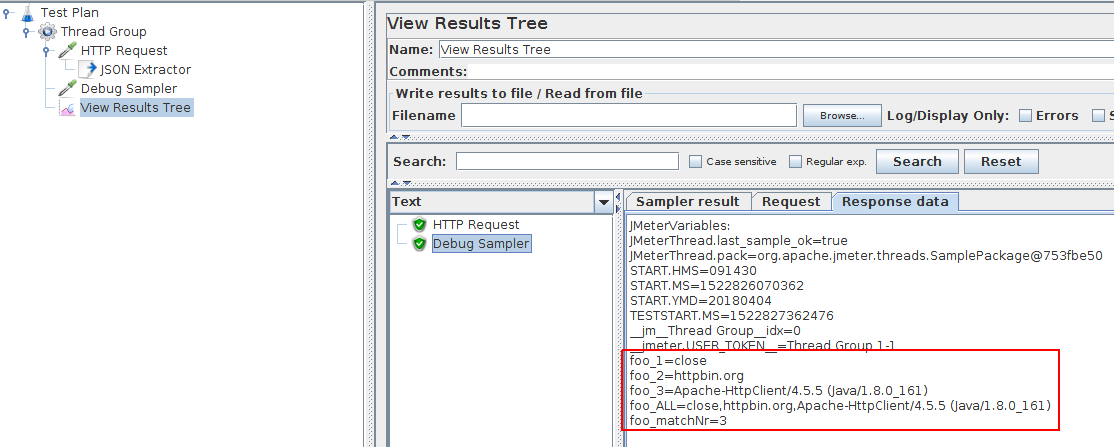
The result should be something like:
foo_1=close
foo_2=httpbin.org
foo_3=Apache-HttpClient/4.5.5 (Java/1.8.0_161)
foo_ALL=close,httpbin.org,Apache-HttpClient/4.5.5 (Java/1.8.0_161)
foo_matchNr=3
Is that useful? I'm not really sure. But, whenever you have this specific need, JMeter does it for you easily.
Using Response Assertion¶
That's a pretty common question: How to validate a variable extracted from a json using an assertion?
Said otherwise, you want to make sure the extracted variable is correct. Let's see how to do this.
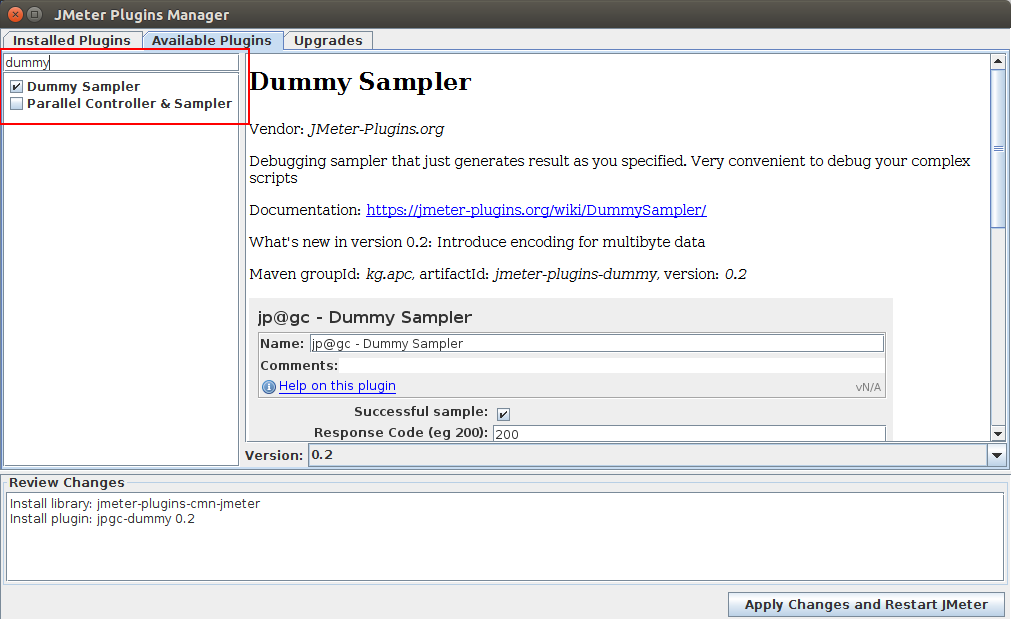
For this example, we're going to use the Dummy Sampler plugin. Why? Because it allows to generate a sample result with any json we want.
Let's use the following Json:
{
"firstname": "John",
"lastname": "Smith"
}
We're simply going to configure the dummy sampler to send this Json as response.
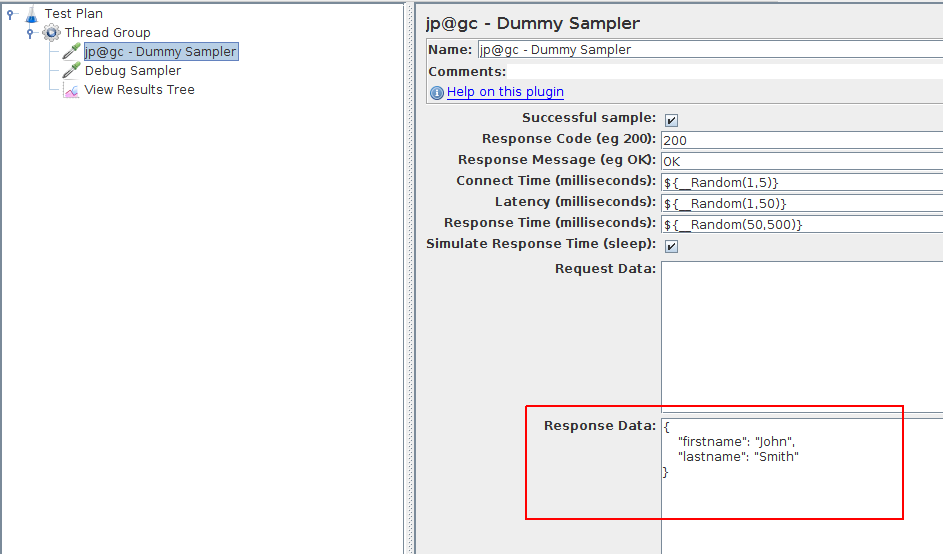
Then, we create a Json extractor to extract the firstname json field.
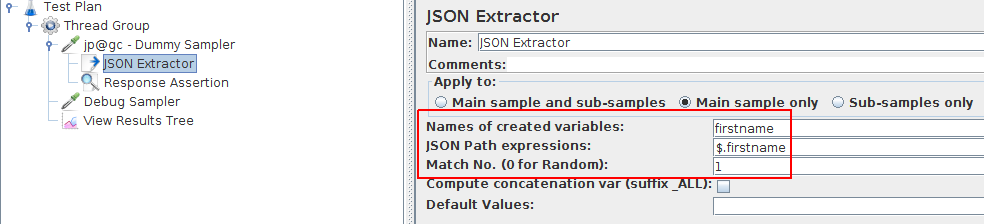
Now let's configure a Response Assertion.
The response assertion must be located after the json extractor in order to work.
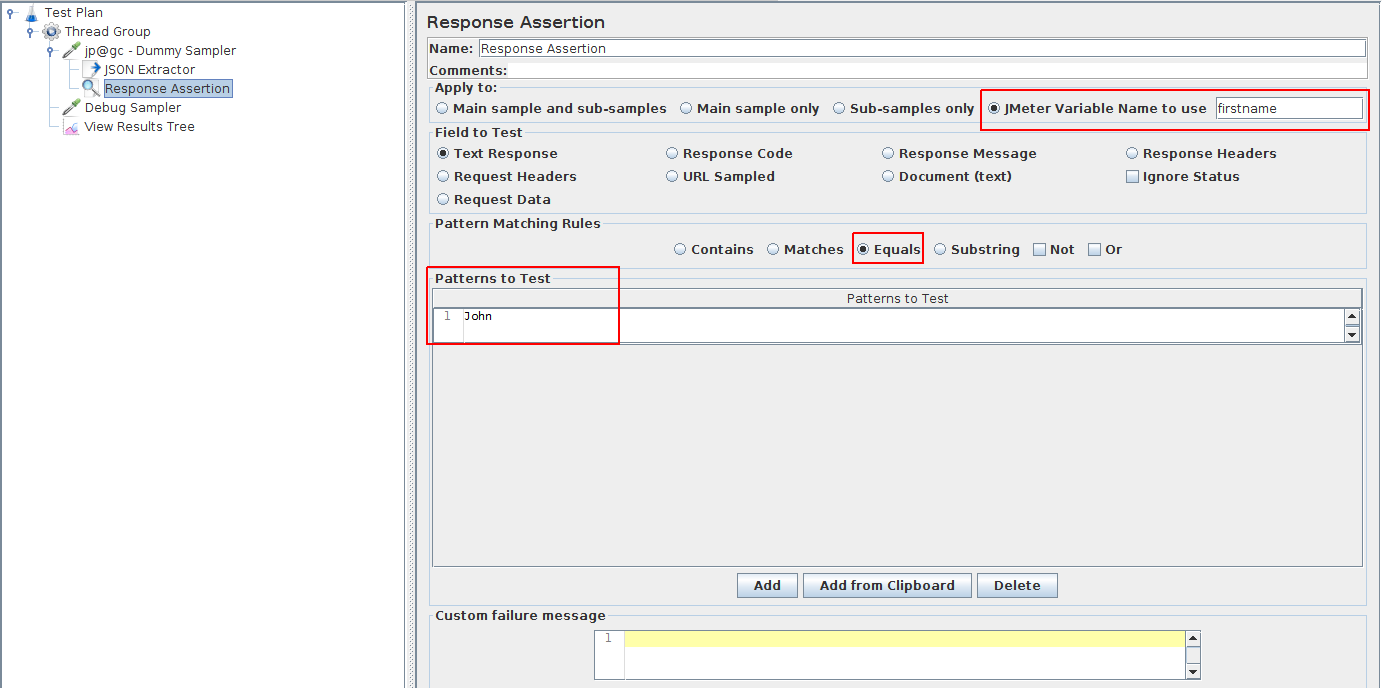
The Response Assertions is configured as following:
- Apply To: JMeter variable name to use,
- Field to Test: Text response,
- Pattern Matching Rules: Equals To,
- Patterns to Test:
Johnin our example.
It's time to execute the thread group and see the results.
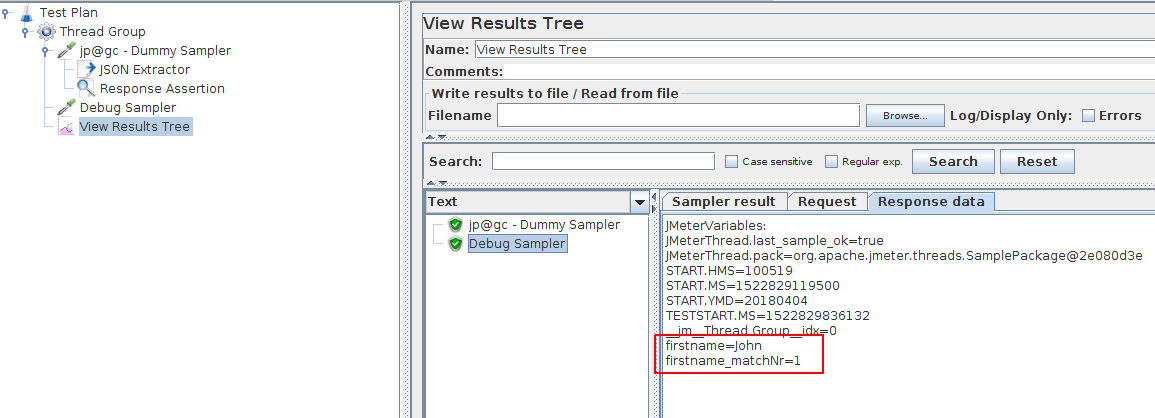
If we replace the assertion patterns to test by titi.
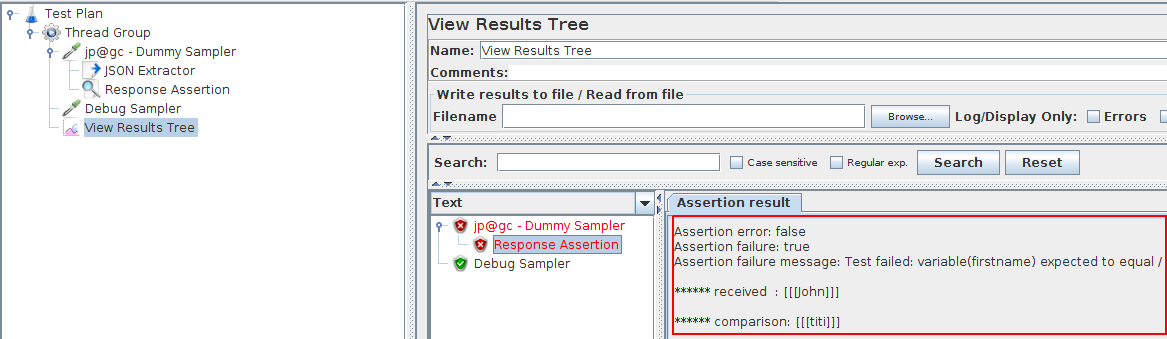
Great! Now you know how to extract a variable from a json response and validate the variable value using a Response Assertion.
3 Common Mistakes¶
Now, you're probably wondering: what can possibly go wrong?
The 3 common mistakes that should be avoided are:
- Don't define multiple variables within a single Json Path extractor: the script may become hard to understand / maintain,
- Don't write expressions susceptible to work only on specific json responses, try to stick to the general case,
- The simpler the solution, the better will be the script maintainability.
Good to know Work-Arounds¶
Depending on the case, you may use alternate techniques to extract content from a server response.
Regular Expression Extractor¶
Suppose you have a very simple Json document with the following content and you want all first names:
{
"name":"Simpsons family",
"members":[
{"firstName":"Homer", "lastName":"Simpson"},
{"firstName":"Marge", "lastName":"Simpson"},
{"firstName":"Bart", "lastName":"Simpson"}
]
}
In this case, the regular expressions extractor may fit well because it's very simple to write a regular expression.
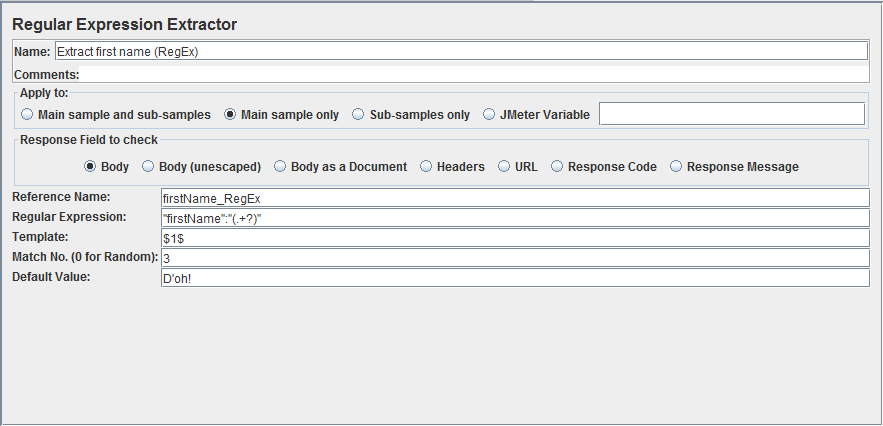
We have defined the following settings:
- Reference Name:
firstname_RegEx, - Regular expression:
"firstName":"(.+?)", - Template:
$1$, - Match Nr:
3, (we want Bart) - Default value:
D'oh!.
JSR223 with External Library¶
By using the Minimal Json Library, and adding it to JMeter you can do the job of extracting json data from a server response too.
Configuring JMeter With an external Lib
- Download the Minimal Json Library latest Release,
- Put it in
<JMeter Home>/lib/ext, - Restart JMeter.
Now create a JSR223 Post processor under the Http Sampler whose server response is a Json document. Select Java language and inspire from the following script:
import com.eclipsesource.json.JsonObject;
String jsonString = prev.getResponseDataAsString();
JsonArray members = Json.parse(jsonString).asObject().get("members").asArray();
vars.put("firstName",String.valueOf(members.get(2).getString("firstName","")));
The code above extract the firstName of the third family member and puts it in a variable.
JSR223 with Groovy¶
JSR223 PostProcessor has Groovy language support which has built-in JSON support so you won't have to add any .jars. Example code:
import groovy.json.JsonSlurper
def jsonSlurper = new JsonSlurper();
def response = jsonSlurper.parseText(prev.getResponseDataAsString());
vars.put("firstName", response.members[2].firstName.toString());
The ${firstname} can then later be reused as needed.
BeanShell Json Extractor¶
Although the same result can be achieved using the BeanShell post processor, we don't recommend to do so for performance reason. JSR223 post processors should be used in favor of BeanShell post processors. JSR223 with Groovy is several magnitudes faster than BeanShell.
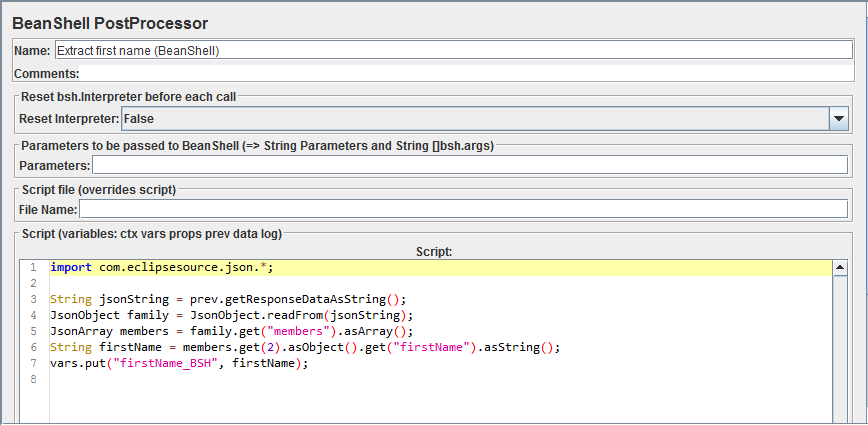
Configuration is very similar to JSR223. Here we have the final variable ${firstname_BSH}.
JMeter Plugins (Json Path Extractor)¶
Since JMeter 3.0, JMeter Json Extractor Plugin should be abandoned in favor of the built in Json Path extractor. This plugin is still useful if you are using JMeter <= 2.13.
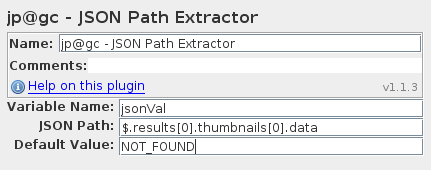
Use-cases¶
Json extractors are particularly useful in the following cases:
- Json REST Apis: more and more rest apis are based on Json,
- OAuth authentication mechanisms, which uses Json to send and receive access and refresh tokens,
- Single Page Web Apps (React or AngularJS are mostly seen) which communicate with JSon REST backends.
Final Words¶
This huge Json tutorial comes to an end! But, wait? It's not finished yet!
You may be interested in checking our other guides on:
- XPath Extractor: extract content from XML responses (like SOAP,
- CSS Jquery Extractor: use css selectors to extract content from HTML responses,
- And the well known Regex Extractor: use Regular expressions to extract part of responses.
There are several ways to extract data from Json document using JMeter. Our favorite one is the built-in Json Extractor. And, best of all, Json extractors are fully supported by OctoPerf!
By the way, If you want to dig further, here are some interesting JMeter books.
