
Recording HTTP traffic with Fiddler
Fiddler is an HTTP proxy primarly designed to debug HTTP requests. It allows to capture HTTP traffic and export it in different format. OctoPerf supports importing HAR (Http Archive v1.2), which is precisely what Fiddler can do. In this post, you will learn how to record your web or mobile app with Fiddler, and then run a load test from the Cloud with OctoPerf.
We are going to use FiddlerCap, which is a very simple and powerful.
Why recording¶
Recording an HTTP app is the best way to run realistic load tests. You are guaranteed to capture the real HTTP traffic between a customer and your web app. It's also quicker to record the traffic instead of creating it manually from scratch.
Installation¶
To install FiddlerCap, follow this procedure:
- Visit the FiddlerCap Download page,
- Download the latest FiddlerCap version,
- Install it by executing the setup.
Capturing HTTP Web Application¶
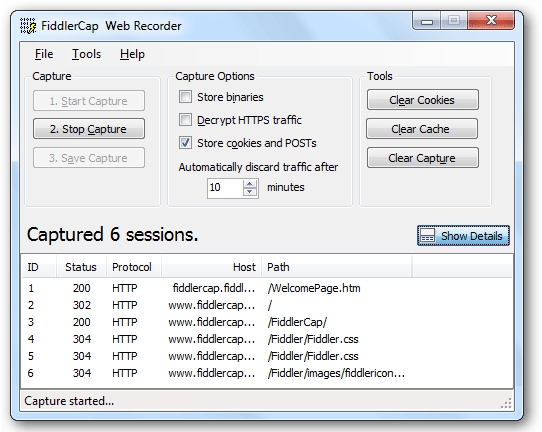
The next step is to capture the HTTP web traffic between your browser and the remote servers. You are going to capture the business actions you want to simulate on our load testing platform.
To record your web app:
- Launch FiddlerCap,
- Click on Clear Cookies and Clear Cache to start with a fresh browser,
- Click on the 1. Start Capture button. An Internet Explorer instance will start,
- Use the navigation bar inside the browser to go to your web app. Do the actions you want to capture,
- Click on 2. Stop Capture when finished,
- Click on 3. Save Capture to save the capture as SAZ archive.
You're done! Now it's time to convert this SAZ archive to an HAR file. SAZ Archive importing will be supported by OctoPerf soon.
Convert SAZ to HAR¶
To convert a SAZ file to an HAR file:
- Double-click on the saved SAZ file, it should open Fiddler. Install Fiddler from Fiddler Download Page if necessary,
- Click on File > Export > All Sessions > HTTP Archive 1.2.
The HAR file can now be uploaded to OctoPerf to run a load test.
Uploading HAR file¶
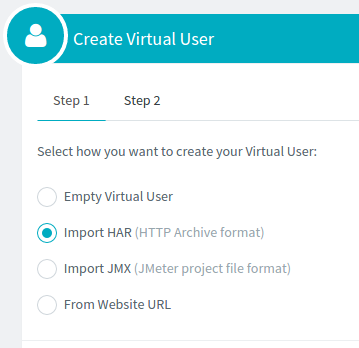
Once the capture of your web application exported as a HAR, you can create a virtual user from it:
- Log in on our Cloud Load Testing Tool,
- Click on Create a VU,
- Select Import HAR,
- Upload the captured HAR file.
You're done!
Running the load test¶
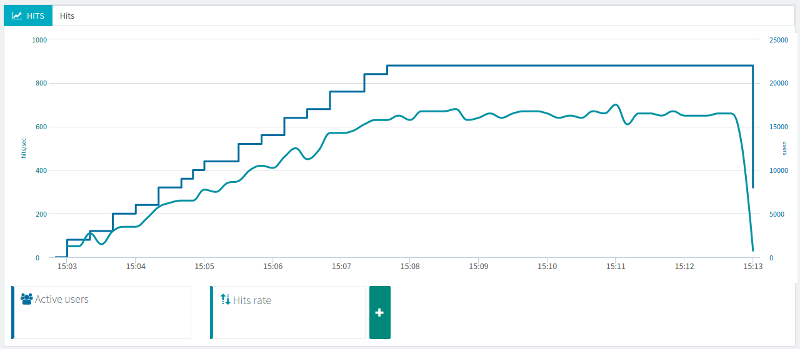
Your virtual user is on our Cloud Load Testing platform and ready to be run by thousands. Virtual users will do exactly the same actions as you did when you captured the HTTP traffic of your web app.
Going Further¶
You now master how to record an HTTP web applications, and how to import it on OctoPerf's Cloud Load Testing platform, to run load tests.
Other tools can be used to record HTTP traffic:
- MITM Proxy: it allows to capture HTTP traffic in various modes like Transparent Proxy, or Reverse Proxy. Those modes are great for mobile apps not supporting Proxy settings.
- JMeter: JMeter has a built in Proxy recorder. JMeter JMX projects are supported by OctoPerf.
We'll cover in a future blog post how to capture mobile HTTP traffic.
