Strengthening Your Security: Two-Factor Authentication Now Available on OctoPerf
Summary¶
Two-factor authentication adds a strong extra layer of protection to OctoPerf accounts.
Relying on passwords alone is no longer enough, so enabling 2FA ensures access stays secure even if credentials leak.
Setup takes just a minute with any TOTP-compatible authenticator app, and recovery codes provide a fallback in case the device is lost.
The guide walks through enabling, using, and disabling 2FA directly from the User Account settings in OctoPerf.
Table of Contents¶
- Introduction
- Getting started: What you'll need
- How to enable 2FA
- What login looks like with 2FA enabled
- How to disable 2FA (if needed)
- Final thoughts
Introduction¶
In today's security-conscious world, relying on a password alone is no longer enough. With 2FA enabled, even if your password is compromised, the attacker would still need access to a second verification method (your authenticator app) to get in.
At OctoPerf we're committed to helping you safeguard your valuable test configurations, results, and reports - 2FA is an essential step in that mission.
Getting started: What you'll need¶
Before enabling 2FA, you'll need:
- An authenticator app or browser extension capable of generating time-based one-time passwords. We recommend TOTP apps like:
- Google Authenticator,
- FreeOTP Authenticator,
- Microsoft Authenticator.
- Access to your OctoPerf account so you can navigate to your User Account → Password section to begin setup.
How to enable 2FA¶
Here's how to set up two-factor authentication on your account:
-
In OctoPerf, go to your profile by clicking on the User Account button in the upper right menu:
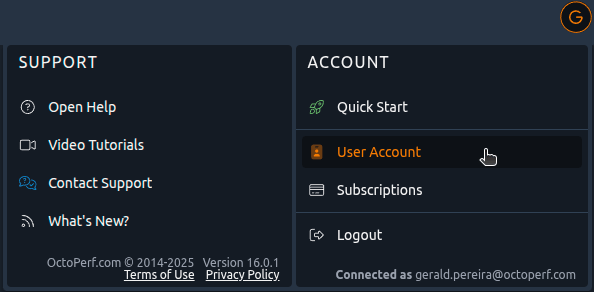
-
Open the Password section and locate the 2FA section.

-
Click on the Enable Two-Factor Button, the following dialog is opened:
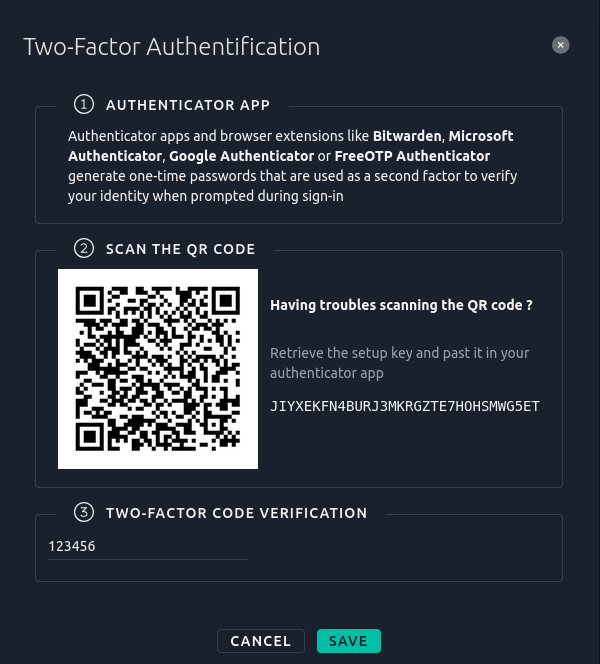
-
Open your authenticator app and scan the displayed QR code.
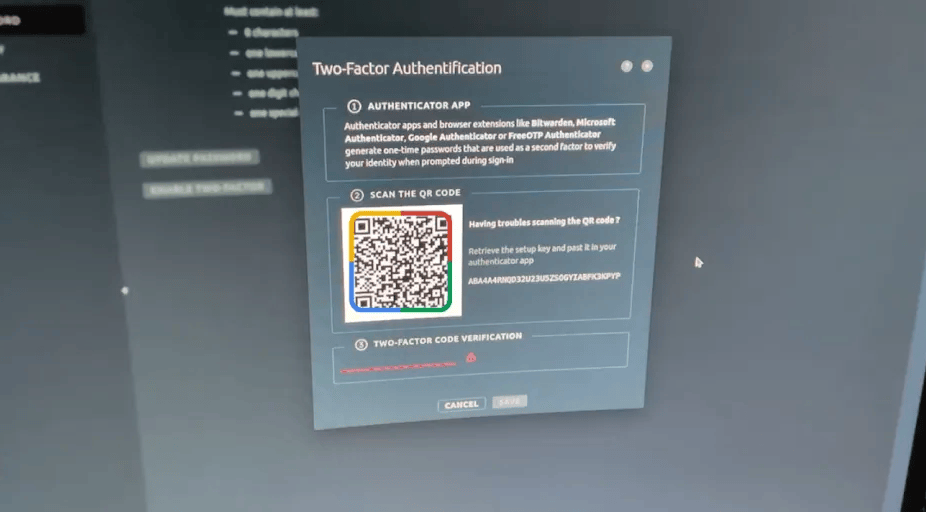
- If your app can't scan QR codes, copy and paste the displayed setup key manually instead.
-
Enter the one-time password (OTP) generated by your authenticator app in the (3) TWO-FACTOR CODE VERIFICATION FIELD to verify and complete the setup.
-
Click on Save. You will then receive recovery codes - print them or store them securely. These codes allow you to regain access if you lose access to your authenticator app.
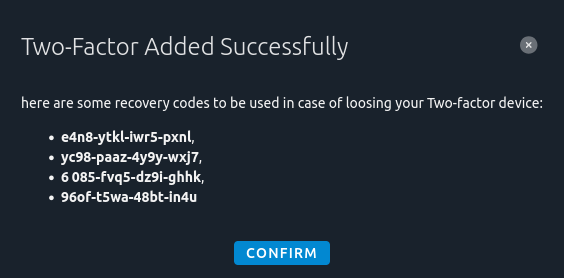
- Important: you will not be able to view these codes again later.
-
From this moment on, each time you log in you'll provide your password and the code from your authenticator app (or a recovery code if needed).
What login looks like with 2FA enabled¶
With 2FA activated, your standard login flow becomes:
-
Go to OctoPerf. Enter your username and password.
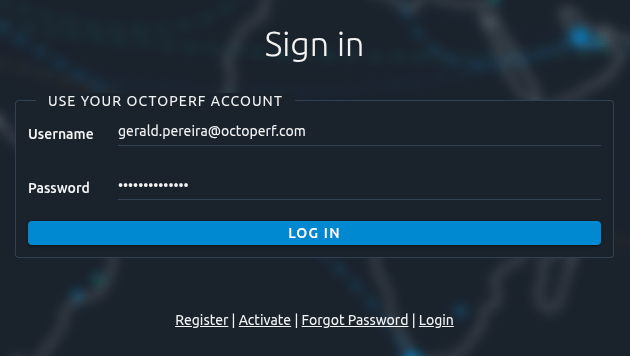
-
If correct, you are then prompted to enter the code from your authenticator app.
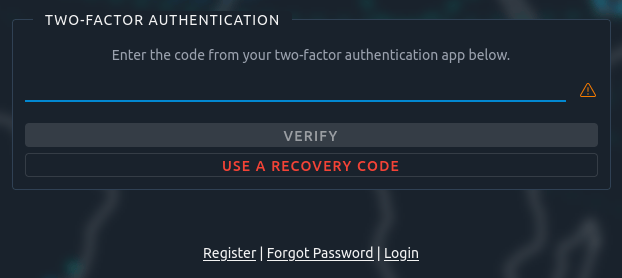
-
If you no longer have the authenticator app, select “Use recovery code” and enter one of the codes you previously saved.
Once those steps are completed, you're in - and your session is protected by that extra factor.
How to disable 2FA (if needed)¶
You can disable 2FA whenever you like, provided you're logged in. Here's how:
- Go to the same User Account → Password section, click on Disable Two-Factor.
- You'll be prompted to enter either an authenticator code or one of your recovery codes.
- After confirmation, 2FA will be disabled on your account.
Final thoughts¶
We believe that security is not optional - it's essential. With 2FA now available in OctoPerf, you have:
- Fewer risks of unauthorized account access,
- Better protection for your testing assets,
- Peace of mind knowing you're using industry-standard authentication practices.
We encourage all users to enable 2FA today. It only takes a minute, and it makes a big difference.
If you have any questions or run into issues while setting up, please reach out to our support team. We're here to help.
Thank you for trusting OctoPerf with your performance testing - and thank you for taking that extra step to secure your account.
Happy testing!
