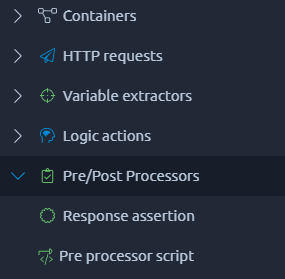Gatling: Post requests and modular scripts
This article is the fourth part of a series of tutorials dedicated to Gatling Load Testing.
We will focus on POST requests and script modularization:
In the previous blog post we created a realistic Virtual User that browses the store without buying anything. On the contrary, here we are going to simulate the behavior of a user that connects to the web store, searches for items, adds some to his cart and proceeds to the checkout. Then we will combine both Virtual Users to simulate a diverse load on the PetStore.
POST Requests
Most actions to simulate a user that connects to the store are done via POST HTTP requests. But what exactly is an HTTP POST request?