
How to Install JMeter on Windows
JMeter isn't particularly hard to install. But that's easy to say when you've done it many times.
Basically if you want to get started with JMeter on Windows. That's great because this guide is for you! Let's see how to install JMeter on Windows.
Install Java¶
Check Java Version¶
JMeter is a Java program: the Java Virtual Machine must be installed prior to installing JMeter.
To check if Java is installed properly:
- Open a Command-Line console by clicking on the start menu then type
cmd, - Enter the command:
java -version.
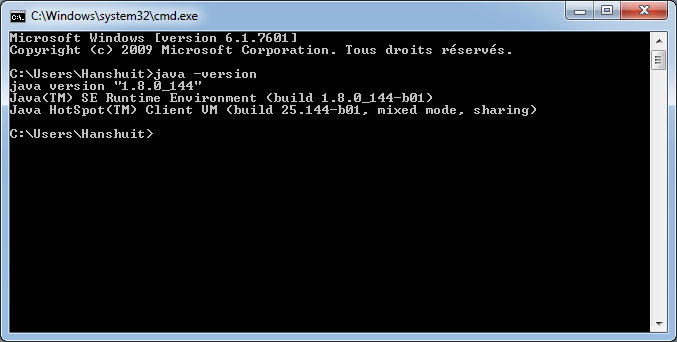
It should display something like:
java version "1.8.0_144"
Java(TM) SE Runtime Environment <build 1.8.0_144-b01>
Java HotSpot(TM) Client VM <build 25.144-b01, mixed mode, sharing>
Java Setup¶
If it's not the case (like showing java command not found, then Java must be installed.
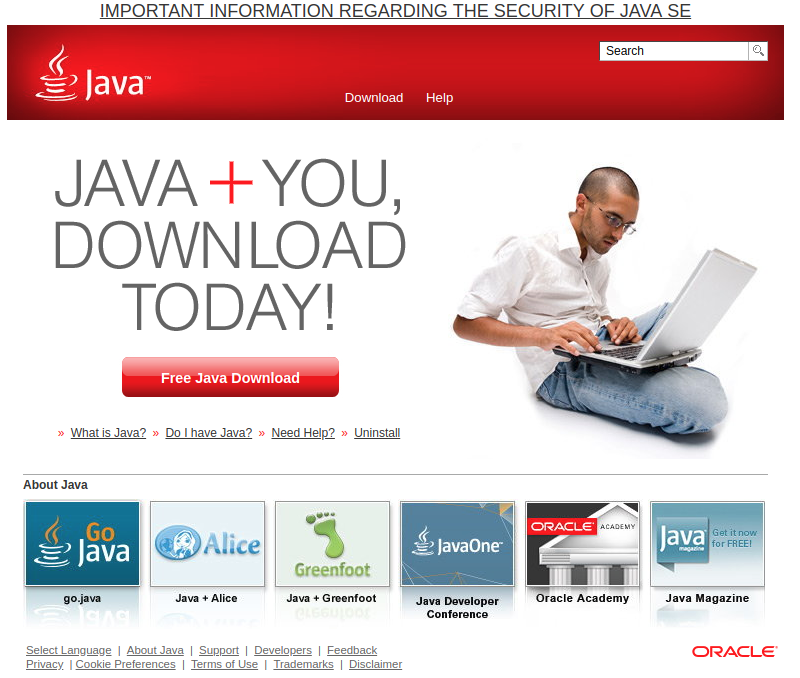
To install Java:
- Open the Open JDK in your browser,
- Download the appropriate executable setup file,
- Run the executable setup file,
- And follow instructions.
Once Java is installed, make sure the java -version command works properly.
JMeter Setup¶
Now that Java is installed, we're going to install JMeter:
Unzip Archive¶
- First, Download JMeter: prefer ZIP archive format,
- Using the Explorer, Open the folder,
- Right-click on JMeter's ZIP archive and select
Extract to apache-jmeter-xx\.

JMeter Directories¶
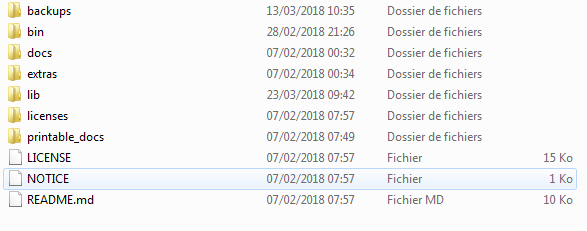
Great! Now we have successfully downloaded and unzipped JMeter. You should see the following files within the apache-jmeter-XX folder:
- backups: contains the backups of JMX files (also known as JMeter projects) you edited within JMeter,
- bin: contains the executable files to launch JMeter, and configuration files to tweak JMeter settings,
- docs: JMeter's documentation in HTML format,
- extras: some useful side tools like excel sheets to compute graphs from JTL result files,
- lib: JMeter's libraries which are mostly Java JAR files,
- printable_docs: documentation in printable format.
It's now time to see how to launch JMeter.
Run JMeter¶
The screenshot below shows what JMeter's bin/ folder contains. It's a bunch of configuration and executable files.
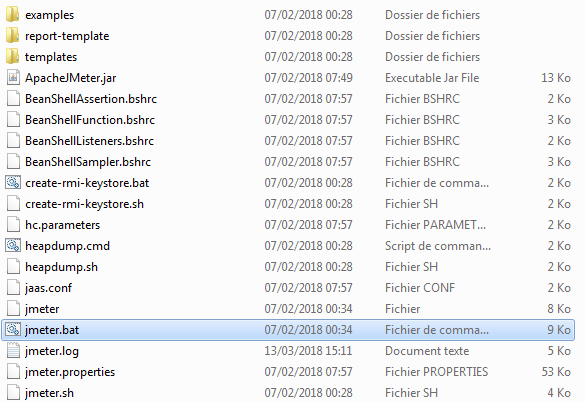
to run JMeter:
- Browse to
bin/folder by double-clicking on it, - double-click on
jmeter.batto run it, - It should open both a command-line terminal and JMeter's UI.
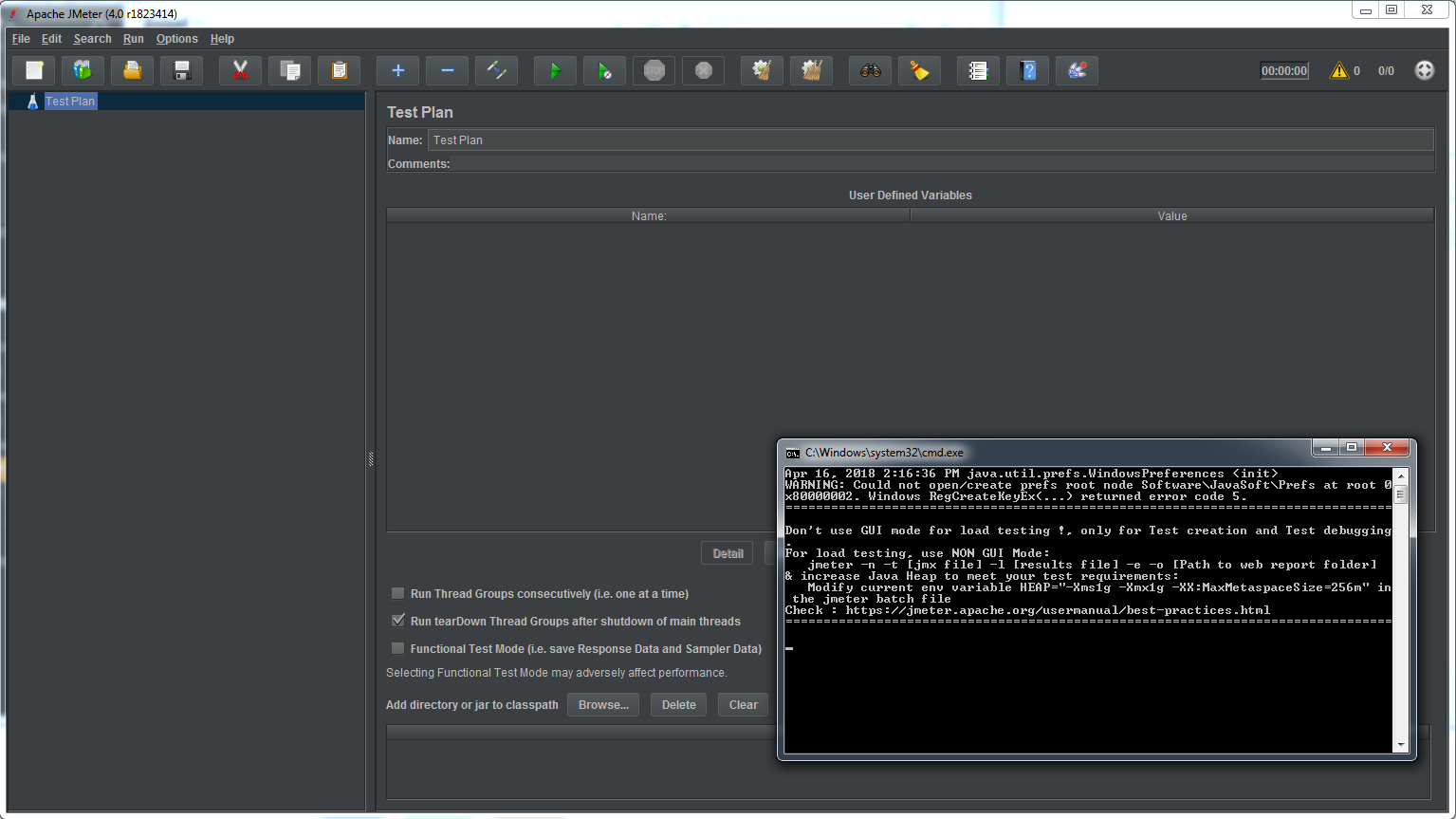
The screenshot above shows JMeter 4.0 graphical interface with the new dark theme. As said before, it wasn't difficult at all, but sometimes it's always pleasant to have someone help you to install and run JMeter.
Upgrading JMeter¶
When a new JMeter version is available, the new JMeter version must be installed in a fresh new folder.
Please do not unzip a new JMeter version over a previous one.
Simply repeat the steps above to install a new version.
Removing JMeter¶
Simply delete the apache-jmeter-XX folder and you're done. Yes, it's that simple!
