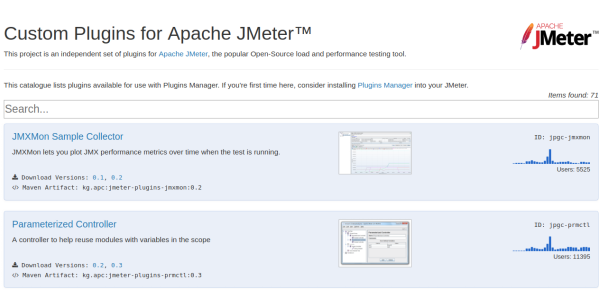
JMeter Plugins Installation Guide
Struggling with JMeter Plugins setup? Need some help? Good news: you're in good hands.
Let's guide you through the steps to install and manage JMeter Plugins on top of your JMeter. If you don't have JMeter already, please Download and Install JMeter first.
This tutorial fully covers the following points:
- Download and install JMeter Plugins Manager,
- Install, Upgrade and Remove JMeter Plugins through JMeter UI,
- and Which JMeter Plugins you should use.
Pretty interesting, isn't it?
Why Use JMeter Plugins¶
Why install JMeter Plugins? Because they greatly increase JMeter capabilities. All those plugins are free and open-source.
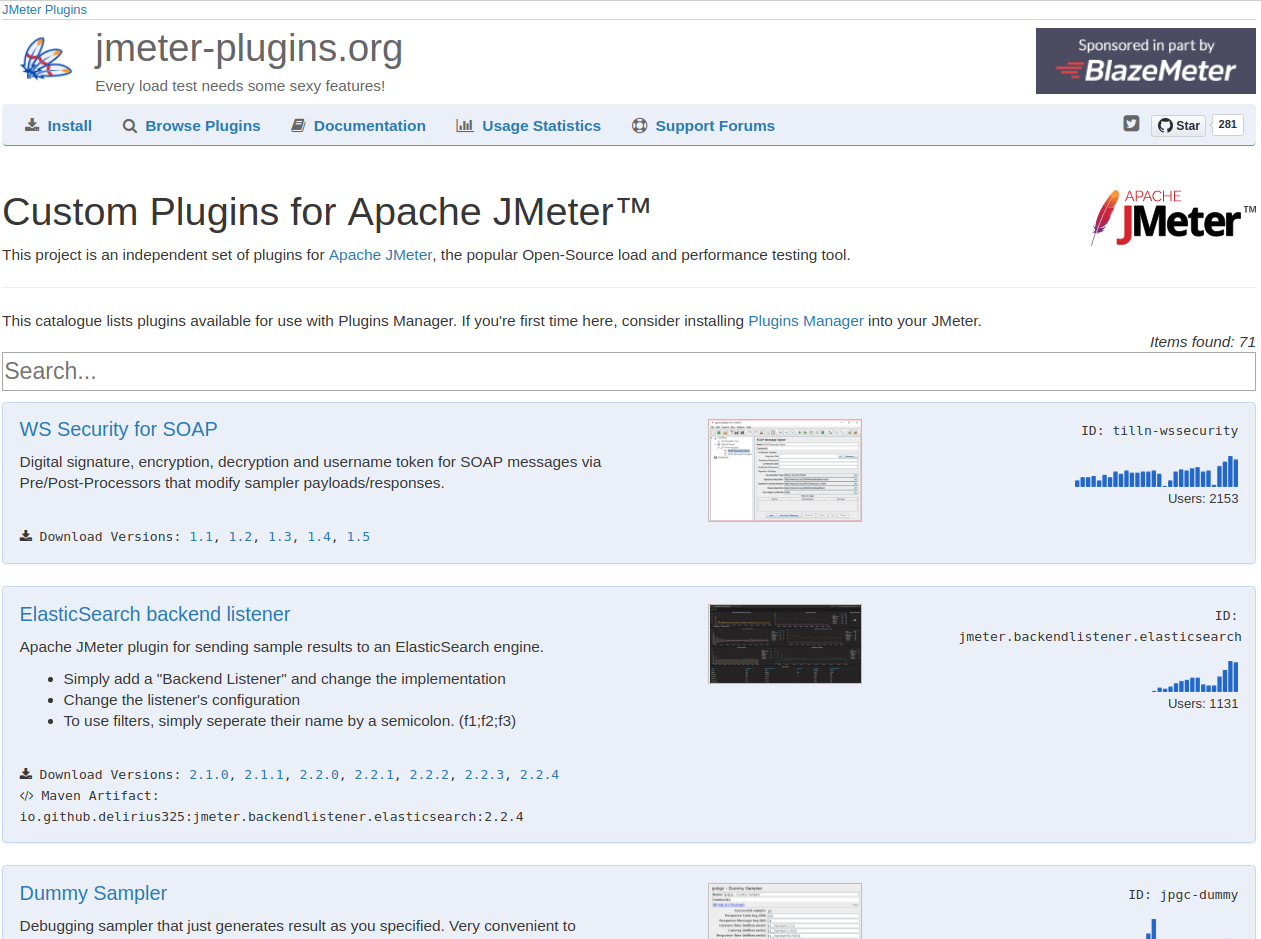
The complete JMeter Plugins source code is available on GitHub. These plugins are developed and maintained by Andrey Pokhilko who currently works for CA Technologies.
Download Plugins Manager¶
First, we need to setup JMeter Plugins Manager. It's a very small application which embeds inside JMeter to:
- Install New Plugins,
- Upgrade Existing Plugins,
- and Remove Existing Plugins.
NOTE: the plugins manager requires an internet connection to work properly. It connects to jmeter-plugins.org and downloads files from there.
Let's download it from JMeter Plugins website.
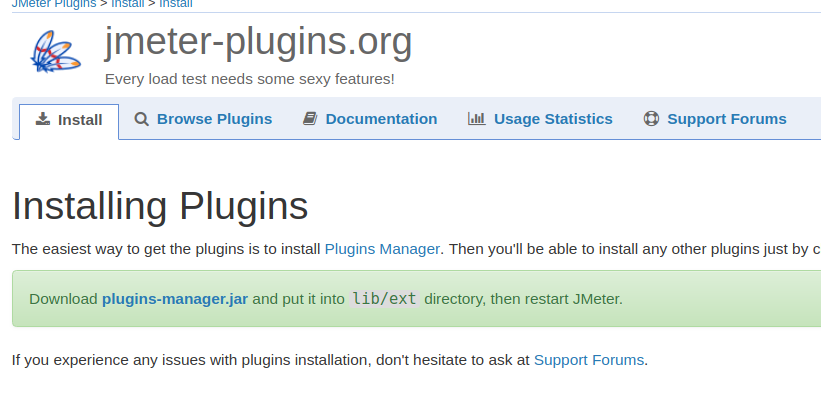
Click on plugins-manager.jar. It should download a small JAR file (less than 1MB).
Copy Plugins Manager¶
Now, let's copy the JMeter Plugins Manager into our JMeter installation folder. Copy the downloaded JAR file into JMETER_HOME/lib/ext. JMETER_HOME is the folder where JMeter is installed (Example: /home/ubuntu/apache-jmeter-4.0).
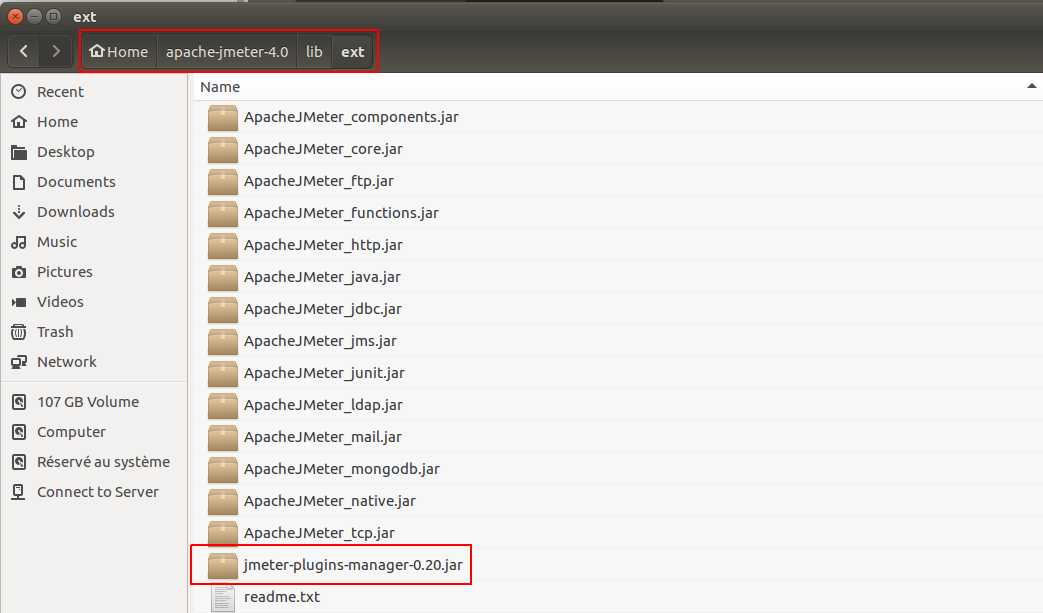
In my case, JMeter is located in Home > apache-jmeter-4.0. I'm using Ubuntu Operating System, but the operation is very similar under Windows.
Restart JMeter¶
Now that we have installed the JMeter Plugins Manager, let's start JMeter.
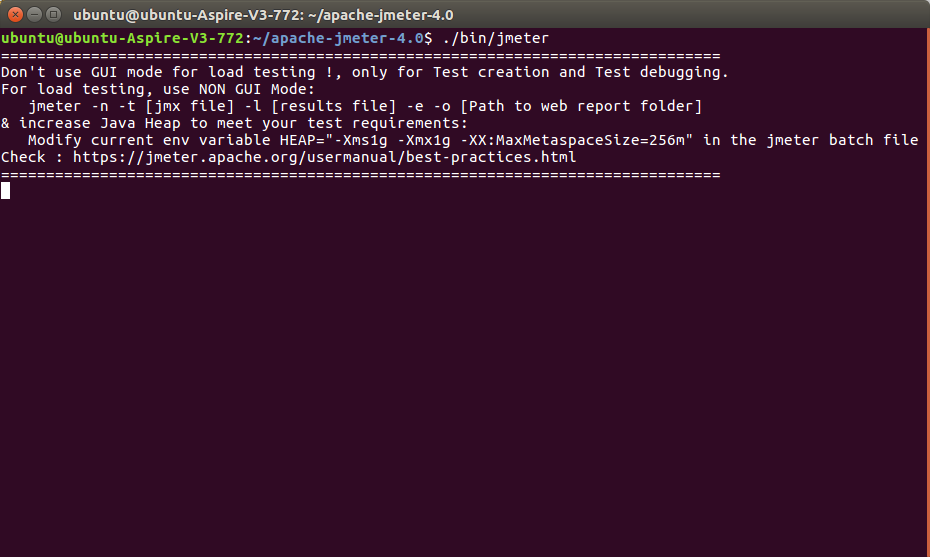
If you are under Windows, simply launch JMETER_HOME/bin/jmeter.bat. JMeter's UI should appears within seconds.
Start Plugins Manager¶
Great! We have successfully patched our JMeter install with the plugins manager JAR.
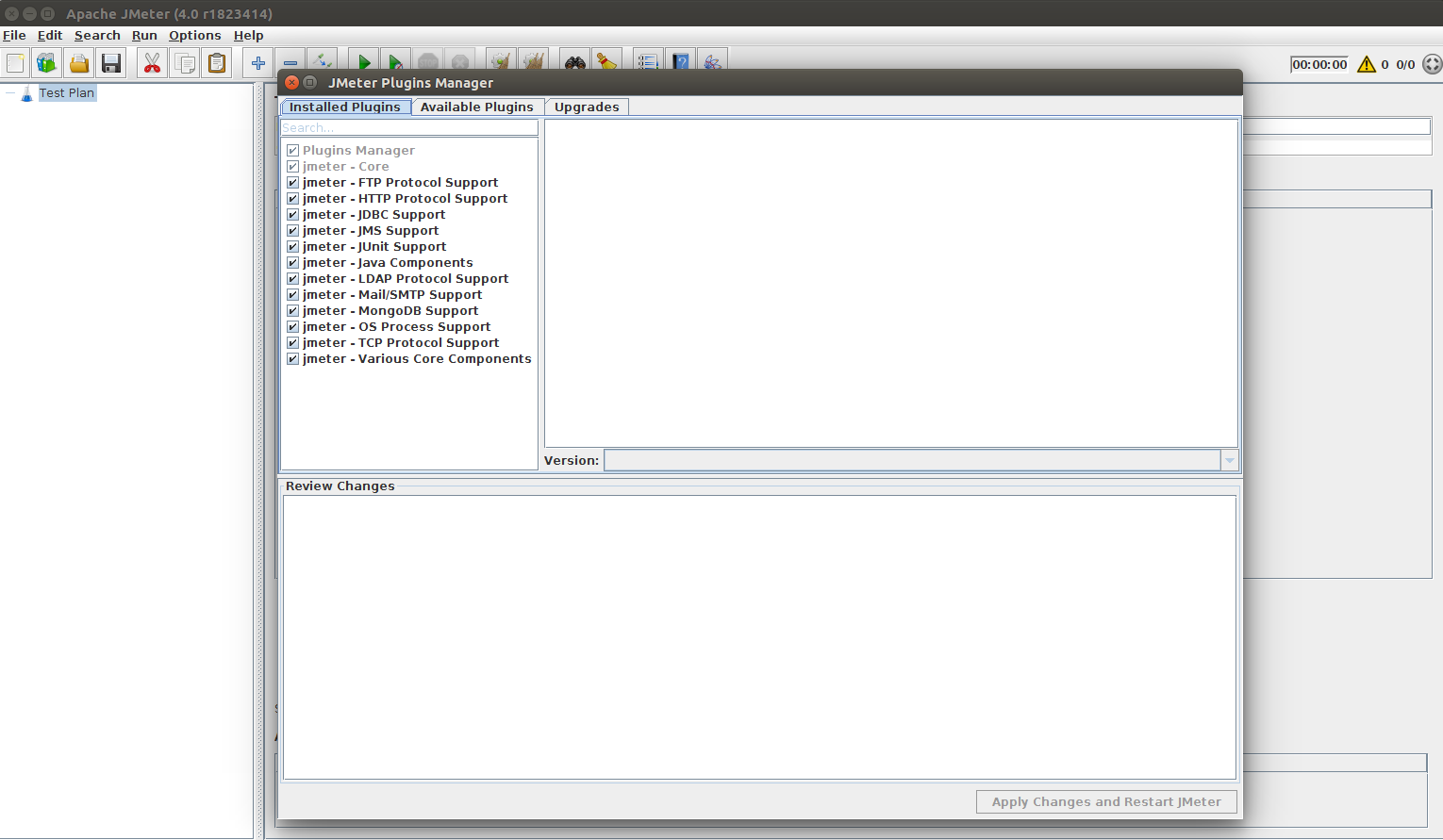
Click in top menu Options > Plugins Manager. JMeter's plugin manager UI should appear:
- Installed Plugins: shows the plugins which are already installed,
- Available Plugins: shows the plugins which can be installed,
- Upgrades: upgrade existing plugins if a new version is available.
Install a Plugin¶
Suppose you want to install the Dummy Sampler Plugin. Launch the plugins manager, then:
- Click on Available Plugins Tab,
- Enter
dummywithin the text field, - Check
Dummy Sampler, - Click on the
Apply Changes and Restart JMeterbutton in bottom right corner.
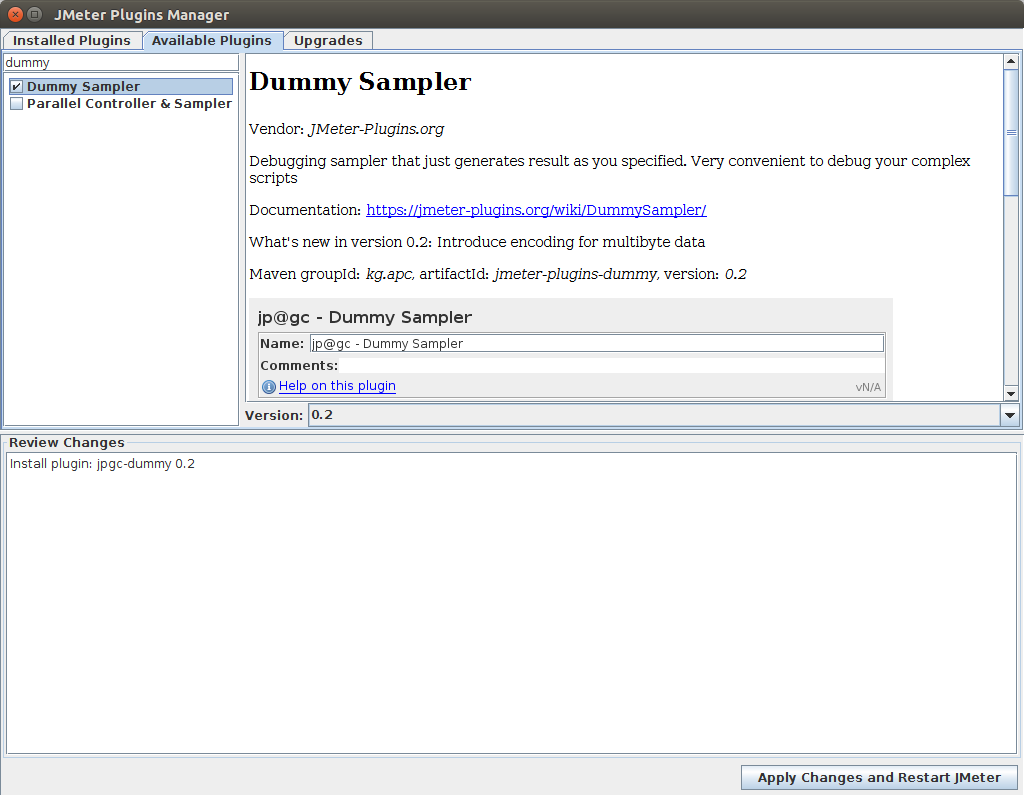
It should download the plugin, install it within the JMETER_HOME/lib/ext folder and restart JMeter.
The dummy sampler should now be available within any Thread Group. Right click on the thread group, then select Add > Sampler > Dummy Sampler.
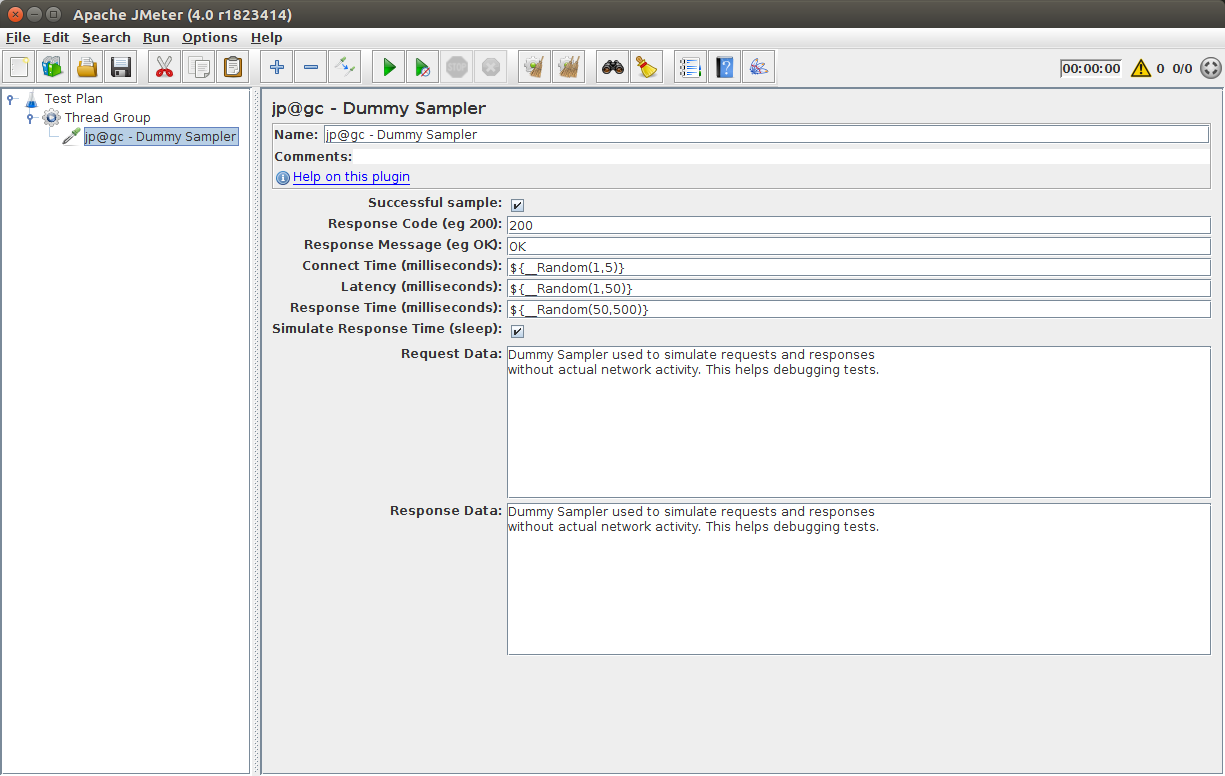
Congratulations! You've just installed your first JMeter plugin.
Upgrade a Plugin¶
JMeter Plugins are regularly updated. It's worth to launch the JMeter Plugins Manager once in a while just to make sure you use the latest plugin versions.
When clicking on Options in top JMeter menu, you should see Plugins Manager (has upgrades) instead of just Plugins Manager. In the following case, we need to upgrade dummy sampler plugin from version 0.1 to 0.2.
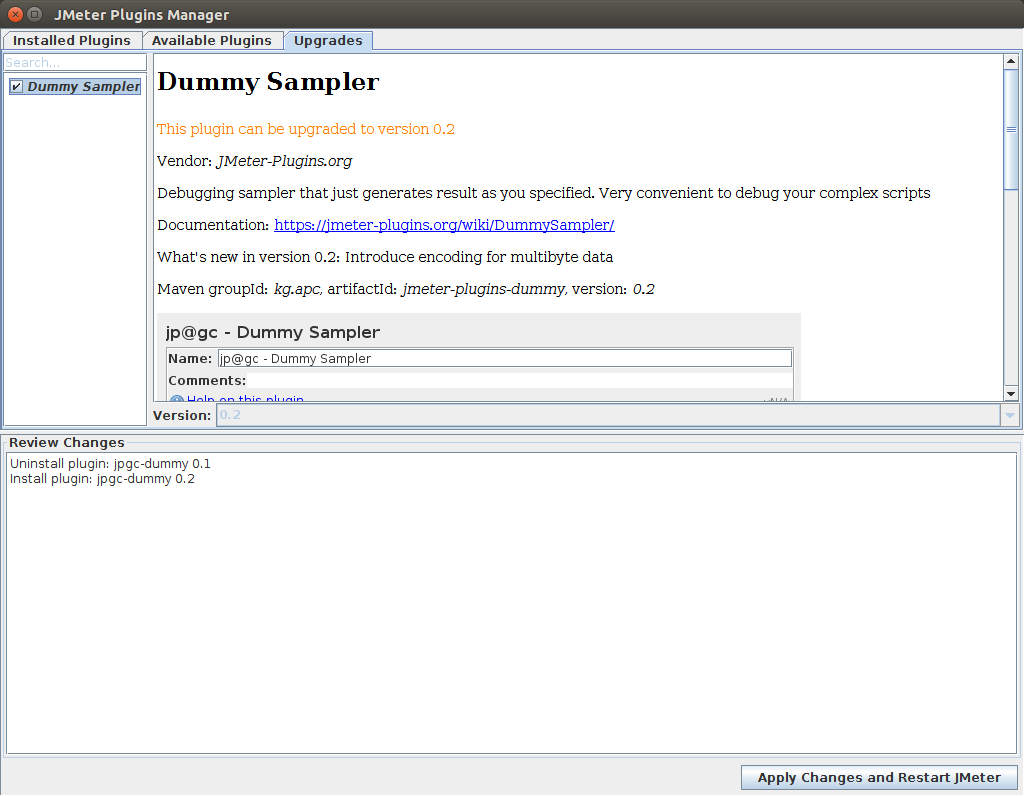
The UI tells us it will:
- Uninstall
Dummy Sampler 0.1, - then Install
Dummy Sampler 0.2.
Click on Apply Changes and Restart JMeter to upgrade the selected plugins. JMeter should restart.
Uninstall a Plugin¶
Uninstalling a JMeter plugin is pretty straight forward:
- Launch JMeter Plugins Manager,
- On Installed Plugins panel, uncheck the plugin you want to uninstall.
Click on Apply Changes and Restart JMeter to apply the changes. JMeter should restart and the plugin should be removed.
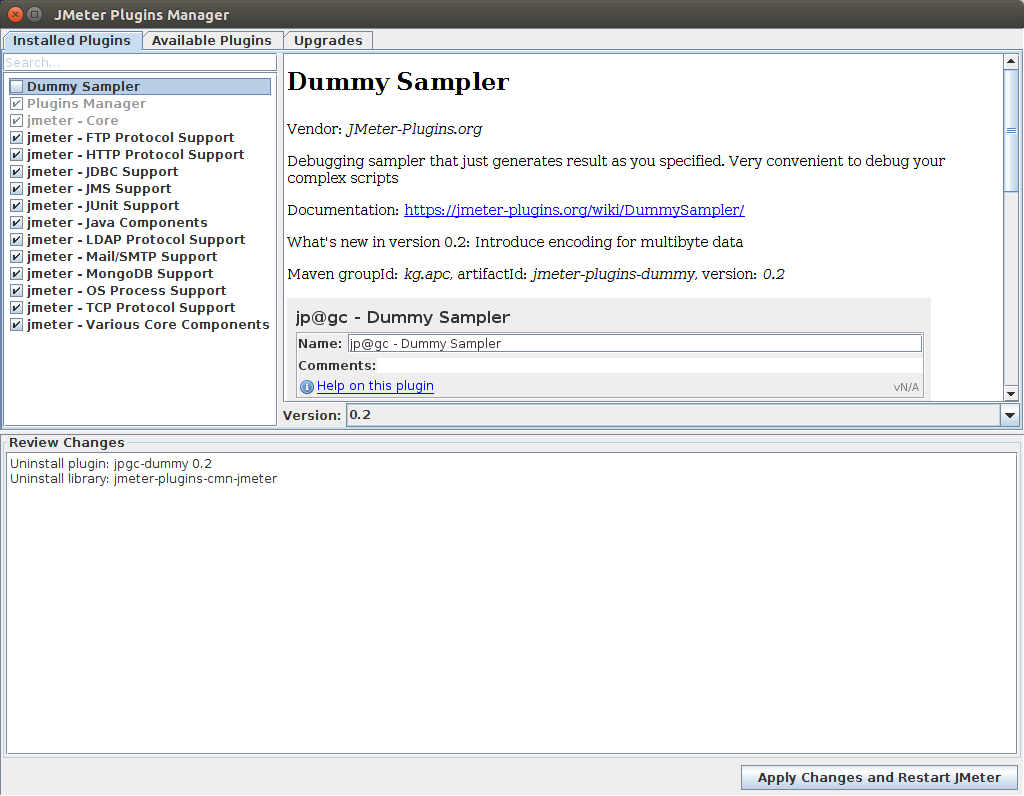
Auto-Install Plugins¶
Another interesting feature the JMeter Plugins Manager provides is plugins auto-installation when opening a JMX project.
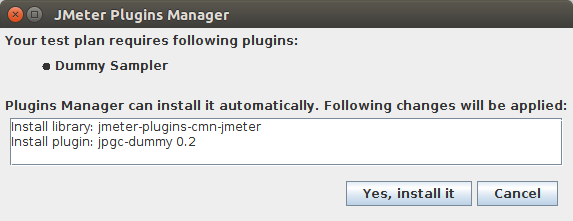
When you open a JMX which requires JMeter plugins not currently installed, a popup should appear and:
- List Required Plugins,
- Shows Changes: show the files which will be downloaded and installed.
By clicking on Yes, install it, the plugins manager will install the required plugins and restart JMeter. Once restarted, your JMX should open without any issue.
NOTE: plugins required but not available on
jmeter-plugins.orgcannot be auto-installed. Example: plugins you created yourself.
Plugins Usage¶
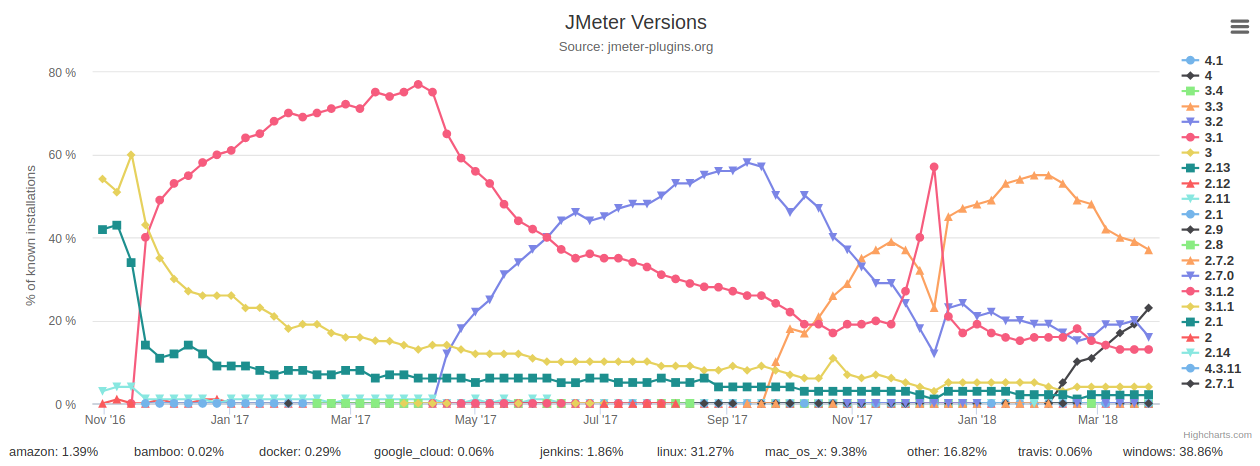
Thanks to JMeter Plugins Stats, we have some interesting information:
- Operating System: most users have Windows (38%), closely followed by Linux (31%) and MacOS (9%),
- JMeter Version: as of March 2018, JMeter
3.3still dominates the market with 37% shares, followed by JMeter4with 23%. JMeter 4 was released 10th February, 2018.
It's pretty surprising to see that many users are running JMeter under Linux. JMeter on Docker is also not very common with only 0.3% market shares. But, it may be explained because plugins are rarely installed on JMeter Docker Images.
Best JMeter Plugins¶
Now that you know how to install plugins on top of JMeter, let's review some of the most used JMeter plugins available:
- Concurrency Thread Groups: Provides highly configurable thread groups. Simulate much more realitic workloads,
- Perfmon: the perfect add-on to monitor the servers you are slamming with JMeter. Supports both Windows and Linux monitoring (CPU, Memory, Disk),
- Dummy Sampler: Pretty useful to simulate requests with a specific response, and test extractors on those responses,
- Custom Jmeter Functions: provides 15+ new JMeter functions in addition to the built-in ones.
MD5andbase64are my favorites ones, - Throughput Shaping Timer: Easily simulate users with specific RPS (Requests Per Second) throughput. Define load by number of requests per second instead of concurrent users,
- Flexible File Writer: Makes it much easier to write test results in a user-friendly format.
You can browse the complete JMeter Plugins list on the official website for more information.
All those plugins provide a huge boost to JMeter capabilities. By using them you can greatly improve your productivity!
And you, which plugins are your favorite ones? Which plugins do you use the most?
